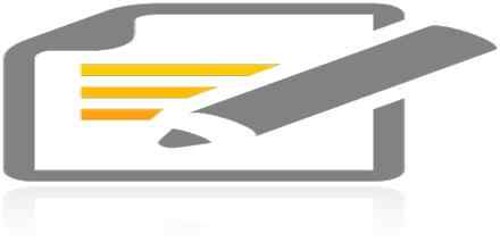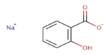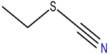This post will walk you through the steps of downloading and installing Filelinked on your Firestick device. Filelinked is a robust file-sharing utility that lets you simply download and install apps, tools, and video onto your Firestick device. It acts as a consolidated platform for users to discover and access a variety of files.
To begin, you must activate the option on your Firestick to install apps from unknown sources. This enables you to sideload software that isn’t available through the official Amazon App Store. Simply go to your Firestick’s settings, pick “My Fire TV,” “Developer Options,” and enable the “Apps from Unknown Sources” option.
The Downloader app, which is a free application available on the Amazon App Store, must then be installed. The Downloader app makes it simple to download files from the internet to your Firestick. Simply search for the Downloader app on your Firestick’s home screen, click “Download” to install it, and then start the program.

After installing the Downloader app, you may proceed to download the Filelinked APK file. The APK file is the Filelinked app’s installation package. Enter the URL for the Filelinked APK in the Downloader app’s address box and press “Go” to begin the download. When the download is finished, click “Install” to begin installing the Filelinked APK.
Finally, on your Firestick, install the Filelinked app. Locate and click on the Filelinked APK in the Downloads section of the Downloader program to begin the installation procedure. Examine the program permissions and then click “Install” to finish the installation. When the installation is finished, you may launch Filelinked and begin using it.
Finally, you can quickly download and install Filelinked on your Firestick device by following these simple instructions. Filelinked is a popular alternative for Firestick users wishing to increase their streaming options because it provides a handy platform for accessing and downloading a wide range of files.