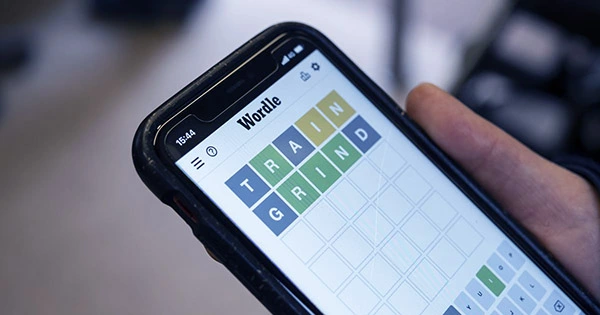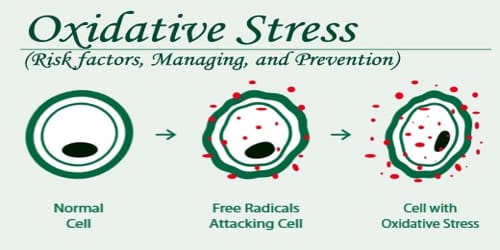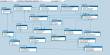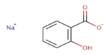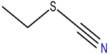Although the iPad has been available for 13 years, Apple didn’t start to promote it as a substitute for computers until the first iPad Pro was released in 2015. The software is still a problem, even though iPads now have the same powerful CPUs as Macs. Final Cut Pro and Logic Pro for the iPad, two highly anticipated programs for professionals, were finally released this week by Apple. Although this is a positive start, these applications show off iPadOS’s shortcomings.
When Apple introduced Final Cut Pro for iPad, many users were enthusiastic about the potential that such an app on a tablet may provide. After all, Final Cut Pro is a professional piece of software utilized by filmmakers and even Hollywood producers. It could be a game changer to have it on the iPad. I recently began vlogging as a personal hobby, and I edit my films on the Mac using Final Cut Pro.
The iPad includes many excellent third-party video editing options, like LumaFusion. But I thought an Apple app would use the technology to a degree that others just couldn’t (in part because Apple limits what third-party apps can do on iOS). But with Final Cut Pro, that doesn’t seem to be the case.
I attempted to use Final Cut on an iPad, but
I didn’t anticipate that the iPad version would include all the features that were present in version 1.0 on the Mac. The restrictions, however, go beyond what I had anticipated. And some of these restrictions are brought on by the functionality of iPadOS.
Professionals may edit videos stored on an external SSD with Final Cut on the Mac without copying them to the computer. When working with high-resolution videos that might quickly use all of your computer’s internal storage, this is very crucial. You have to copy the video files to the internal storage of the iPad before importing them into Final Cut.
Although there are iPads with 2TB of storage, the entry-level Pro model still only has 128GB. For those who have the base model, the ability to edit videos from external storage would be fantastic.
And, unlike the Mac version, which allows you to easily drag and drop media files from a folder to the timeline, the iPad version’s handling of drag-and-drop – a capability added to the iPad with iOS 11 – is really inadequate. You can only drag files into the media selector, and then add these clips to your film.
The Final Cut interface has been carefully designed by Apple to be touch-friendly. After all, we are discussing an iPad. However, iPads may also be used with a mouse and keyboard. Using Final Cut on an iPad with the Magic Keyboard has been an awful experience.
Keyboard shortcuts are lacking: Although using the mouse to navigate the timeline is not as effective as on a Mac, there is one thing that has been nagging me: the lack of keyboard shortcuts. Apple has included certain standard keyboard shortcuts to the iPad version, such as the play/pause function of the spacebar and keys for trimming or adding a clip to the timeline.
There are no keyboard shortcuts to enable or disable Snapping, enable or disable a clip on the timeline, add markers, or export a video. On the Mac, one of my favorite shortcuts is Command + C, which copies all the presets from one clip and then selects all the other clips and presses Command + Shift + V to apply the same presets to all of them.
The iPad version of this merely does not exist. In order to paste presets into every single clip, you must instead hit buttons on the screen. It is just not practical for a professional to edit a lengthy video in this manner. The worst aspect is that iPadOS does not permit customizing or adding new keyboard shortcuts as it does in the Mac version.
Good luck with multitasking: Multitasking is possibly one of iPadOS’s biggest drawbacks in comparison to macOS. With iPadOS, you can only work with one program at a time, unlike Mac, which lets you open as many windows as you like at once and easily switch between them. Stage Manager, a peculiar iPad window implementation, debuted with iPadOS 16. But how does Stage Manager work with Final Cut for iPad?
I must say, not very well. You can’t expand Final Cut or divide the screen with another program, which is understandable given that today’s largest iPad has a 12.9-inch screen. But, to my astonishment, you can’t even switch windows on the iPad when exporting a project, since Final Cut will simply cancel the export.
So, if you’re working on a large project, keep Final Cut open on your iPad and don’t use it for anything else until the export is finished. This is due to the fact that iPadOS, even when operating on M1/M2 iPads with 8GB or 16GB of RAM, still suspends apps in the background.