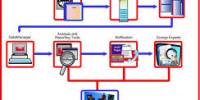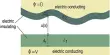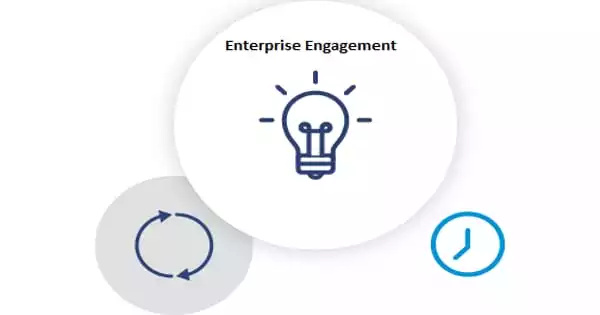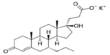Data Base Management System are generally manipulates the data itself, the data format, field names, record structure and file structure. It also defines rules to validate and manipulate this data.DBMS relieves users of framing programs for data maintenance.
Advantages of Data Base:
The advantages of Data base Management are-
It reduces the duplication of data.
Though one data other related data can be accessed.
Up dating of data needs to be done only once, thus improving the unlikelihood that the data is incorrect.
It makes it easier to process different groups of data that is, data in file processing would be stored in separate files.
Here the programs are not dependent of the organization of the data in the data base.
The data base can be changed without changing every program that uses the data base. It is necessary to change only those programs that uses those fields or records. All other programs can be left unchanged.
Disadvantages of database:
It can be expensive. Once source of expanse is that the cost of the database software.
Data is vulnerable then it is file processing.
Information systems that use this approach could be complex to develop.
The creation of data relationship or making the query is a difficult one and once mistaken in that it could produce faulty outputs.
SOME KEY TERMS FOR MS. ACCESS TO CREATE A DATA BASE PROGRAM
- Fields: is the smallest meaningful unit of data and consists of a group of one or more characteristics that has a specific meaning.
- Records: each set of fields containing data are called records. Data values in a field can very from record to record.
- Primary Key : is a field whose values uniquely identifies a record. This key is the key which separated the whole record from other and represents the whole as a single.
- Foreign Key : is the key which links the primary key form one table to another is known as forging key.
- Data Base Query: a query language enables us to prepare inquires for data retrieval or extracting data from the desired table or record.
- Reports: privates a formatted presentation of data from the data base. For example the records that we have created and the data that we have entered for it, we can see that in this report form either individually with all the records together.
- Forms : this is the portion where we can create a desired format for the data to input in the fields, also taking records or fields from other records or fields.
The given problem:
“ To create a Relational Data Base Management System “
Requirements:
Collecting data for University. We have collected data for
Teachers
Students
Accounts
Office 95 , 98, XP, 2000 or ME installed in a PC, to work on the MS> Access.
Design the whole Program or creating the whole Data base Program.
Designing the RDBMS System for university
Opening & Saving the whole Project at the beginning with a name.
Before we create a program we have to click on BLANK DATABASE save it in either MY DOCUMENTS ,Drive C or D. with a desired given name and then clicking on to CREATE
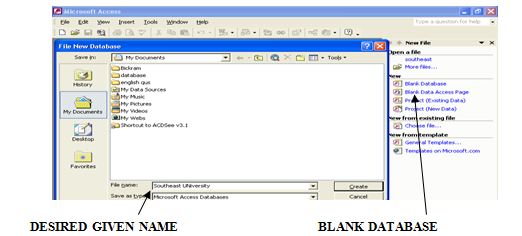
Creating Tables
Tables can be created in to ways. Here we have taken the CREATE TABLE IN DESIGN VIEW. Clicking on this or on the DESIGN TAB above , we will see a table where we need to ether our fields and set the PRIMARY KEY.
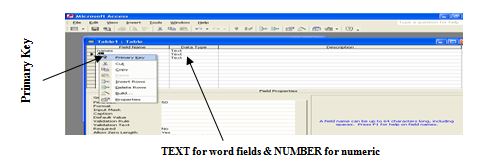
When the tables are created with desired field names , save this with a name related to the table items. For our project we have made five different tables like STUDENTS CV – students background, STUDENTS RECORD – university academic reports, STUDENTS RECEIPT – the students payments, TEACHERS – the details of teachers and TEACHERS RECEIPTS, – teachers salaries .
Creating RELATIONSHIP and the QUERYj There should be some link or relation between the created tables. This is created from the TOOLS TAB > RELATIONSHIP and then dragging the PRIMARY KEY to the other. To create QUERY we have to press on the JOIN TYPE
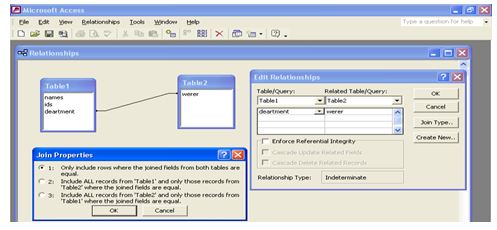
where we will link one table with the other for all the fields or the selected ones. Before closing we must save this else the relationship will not take place and the data can not be accessed from one table to the other.
QUERY can be created form the QUERIES button too.
In our designed Relational Database , we have linked the Students records with the Students Receipt and the Teachers with the Teachers Receipt.
Form :
The forms that we have created contains 0 or NIL data. We have to input them and see it. To input data we have to get a better look or getup. Through FORM we create the Pages where we will input data. In our project we have created forms for almost all the tables excluding those which will be derived from other common tables.
To create tables we have to click on the TABLE tab and selecting one from the three options( in our case we have selected the CREATE FORM BY USING WIZARD option).
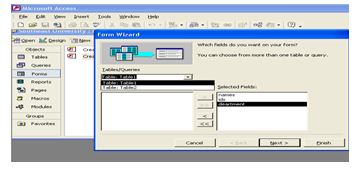
After selecting the desired fields from each tables we and STYLE we will give it a name to save the file .
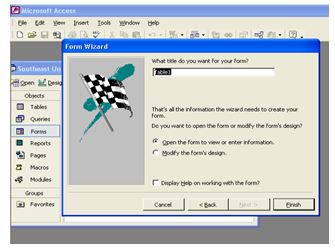 Reports :
Reports :
Reports are created based on the QUERY or TABLES. Other items can also be included in to this. Its an important part as what ever data have entered can be seen in this Report one after another or even Printed one after another , just as a sequential report. In our project we have created the report an each of the items.
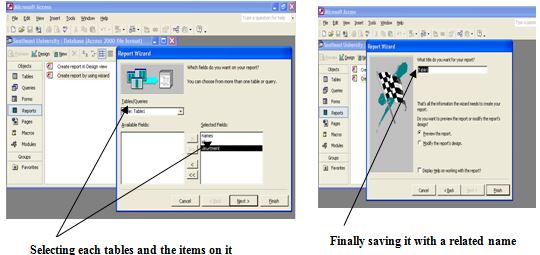
When ever we create a table, query, form or a report by clicking on it we can see the final view of them. For example, in case of a FORM we will see
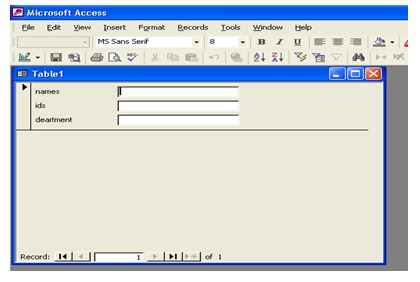
And for REPORT we will see,
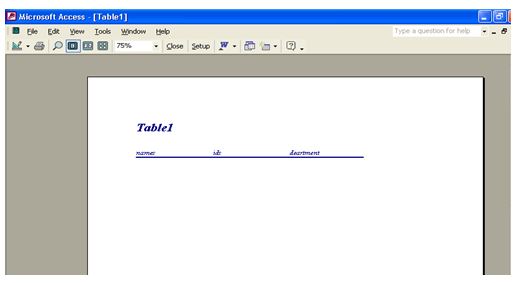
Conclusion:
Solving this problem or designing this Database was not at all an easy task. We know that we could not reach the sand of the deep blue see, still we are satisfied as though in the initial stage, we did design some thing successfully. Our main limitations are in the facts that we could not apply many of the options and get enough information from the university authority to design this database.