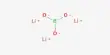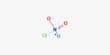Blood Bank Management System
Red Crescent Blood bank is one of the most popular blood banks in Bangladesh. It had many branch in Bangladesh with lots of clients through out Bangladesh. It is a charity blood bank so it get donation from different parts of the country. It is a popular blood bank all over the world but its efficiency is less due to manual processing. Though it is popular but it is not computerized yet.
The blood bank remains open 24 hours a day so there is no leisure time. Different workers worked in different shift. The worker is changing in different shift many information may be lost as the information is kept on papers. They need to keep information about donor, client, blood, so they need more paper. That’s why there is a great of losing paper containing all these information. All the works are done manually there may be mistake for updating the blood or transaction file. These mistakes may create great problem in future for the donor, client or for the blood bank. Employees need lots of time to deal with any client or donor. They may give wrong blood bag to the customer or wrong tag is sealed to the blood bag.
Overall, if we notice to the whole system we find without being computerized they need to work lot and they face several problems.
I have to know about the problem when I went to the blood bank as a client to get bags of blood for my cousin. When I went there, one of the staff gave me a form to fill-up. I filled up the form and return the form to the staff. At first, he took out the information into the client register taking more than fifteen minutes. Then he asked for the blood group but he was unaware about the blood group. He searched different register to give the information within this time there was rush of people. I found a staff was scolding other staff why he did not keep all the information in the record register and the staff’s handwriting was difficult to understand. From their conversation, I knew their problems were updating the records and maintenance.
After few days, I returned to the blood, discussed with the manager about their problem, and offered them a computerized system. He agreed to take because their work will be much easier and efficient. I took an interview and noted down the problems they face.
Some necessary questions were asked to the manager of the blood bank, Mr. Hasan, for getting deep into the problem. A part of the interview is mentioned below to be familiar with the types of questions that were asked and the answers given are mentioned.
What methods are you now using to run your blood bank?
Ans: Well the methods are simple and as you can see, it is manual.
So are you not facing any problem in handling this system manually?
Ans: Yes, of course, there is some problem but in course of time, we have become used to it. In fact, staffs, my customer and I have faced some problems, but we were able to solve them. But luckily, that did not hamper the reputation of this shop.
.Do you have a computer in your blood bank?
Ans: No.
Now as you are planning to make your system computerized, regarding the design item what would you like your computer to hold?
Ans: It is your decision to make what kind of software would be appropriate. However, I want the software to be fast in case of storing and retrieving data. It should be error free and should be able to generate invoices, forms and queries with limited human intervention.
Do you feel any security measures should be applied on your system?
Ans: Yes, I am concerned about some parts of it to be secured from prying eyes.
Below are the points that are to be fulfilled by the new system:-
1. In the proposed system data is stored in storage device e.g. magnetic disk, tapes consumes less space and requires less paper.
2. Profits are more in computerized system as it requires fewer workers & work is more efficient.
3. In the existing system more staffs are needed to work but staff would be lessened in new system.
4. Manipulation is much easier in the new system as it is computerized.
5. Accuracy is more in the proposed system as the information is stored in the computer not in paper like existing system.
6. As all the information will be stored in the computer and it gives information in few seconds in the proposed system, it consumes less time to give any information.
7. Most of the data are store in organized way so it is easy to search and retrieve data in the computerized system.
8. In the proposed system, changes are made automatically once one the file is updated all the files are updated automatically because the records are stored in the database.
9. In the proposed system, the employees need to work less, good result is obtained, and more leisure time because they do not need to update all the files.
10. In the proposed system, data are stored in database and prevent unauthorized access as they can use password.
11. The new system should provide data, processing, storing and searching in a systematic and orderly manner
12. Its interface should be user-friendly for reducing the amount of transcription and transposition errors.
13. It should be able to create back up copies easily.
14. It reduced stationary costs.
15. The new system should be able to generate reports, queries, and printouts of invoices without less amount of human intervention as possible.
16. Errors while inputting data should be reduced by using validation and verification checks.
17. Recognition of any kinds of mistakes should be easier as the documents and files are not messier like manual one.
18. The system should be cost effective.
19. It should have ample amount of storage for the data that needs to be kept.
20. The system should provide appropriate storage of storing data and should take less.
When a donor come, at first they go receptionist to ask for the form. The receptionist sees from the file whether he/she is regular donor or not. Then the receptionist gives the donor a form. The layout of the form: –
When the donor fills the form, he/she submits the form to the receptionist. When the receptionist gets the form back form, he/she took out the information in donor’s file. After taking out the information, the donor gives the medical test (if he/she is not regular donor). When all this work has been done, the donor gives the blood. When any customer comes to ask for any blood, the receptionist to show the name of the of the recommending doctor receptionist. The receptionist sees whether the name of the recommending doctor is over in their file or not. Then the receptionist gives the customer a form where the customer will write his/her identity or information. When the client submitted the form. After looking through various files the receptionist ask the client about patient’s blood group is and how many bags they needed. After checking whether the blood group is available or not too different files for long time, the receptionist give the information to the customer.
Later the client goes to another receptionist where the customer will get the blood bag. The receptionist secretor in different. File in which refrigerator the blood bank will be found also he needs to find whether the blood is valid or not.
Flowchart- for adding blood information
1. Labor: – The workers do not need to be more qualified and more workers are needed.
2. Cost: – Initial investment is less.
1. More paper- As they need more paperwork many papers can be lost which will lead prob.
2. Mistake- After getting the donor information when the receptionist takes the information, he/she can make mistake.
3. The worker also need to keep the information of recommending doctor, when the worker has more load he/she may write the name of the recommending doctor’s name in another customer information.
4. While they are keeping the information of the client & the blood group bag to the client.
5. Update- Different files may not update in time or while updating much information may be incorrect.
6. Efficiency- Efficiency is less, as the workers become tired checking different filed and updating the files.
7. Leisure time- Leisure time is less, as the workers need to deal with particular client for long time.
8. Cost- Cost is more than they get donation because more workers are needed for particular job in different shift.
9. Illegibility of handwriting—Handwriting if unclear, written, or written in hurry or unclear are not always understood by the customers of shopkeepers. As a result misunderstanding may occur
10. Data retrieval—finding data of some specific records are time consuming
11. Maintenance is hard—it is a bit hard to maintain records of sold and purchased copies of books, price and amounts, as manual process is prone to mistakes.
12. Data security is not always possible—as data is stored manually on the paper the chance of losing them is not rare. The stored can be damaged by water, fire and carelessness.
13. It is hard to maintain back up copies of records—in the manual system backing up of copies are done also manually which are both exhausting and lengthy. If Xerox copies are decided to be kept then a good amount of money is always invested behind back ups as records keep changing regularly.
Possible ways Accuracy Time taken to Cost to
Implement Serve customer Update Implement Run
Introducing more staffs Quite good Not much Quite good Quite good High High
Expanding company size Not so much effective More Not so good Not so good High Not so much
Computerizing the whole system Excellent High Excellent Excellent High Not so much
Collecting data with the help of staffs and computer Good Not much Not so good Quite good Not much Not much
Introducing more staffs
Accuracy here is up to expected level and implementing time is not much. This way has a moderate way of serving customers and updating speed is not up to the mark.
Expanding company size
Accuracy provided here is not to expected level. No improvement is made regarding time taken for implementation, customer service and update besides implementing cost is higher. The only advantage is regarding running cost, which is not much. Overall, this method is not much improved than the existing one.
Collecting data with the help of staffs and computer
Time for implementation and update is not much though rate for customer service is less. Accuracy is good and implementing and running cost is not much.
Computerizing the whole system
This is the best solution provided as accuracy, customer service and updating time, and running cost are up to the expected level. Though cost and time for implementing this system is much this methods fulfill the qualities of the desired system.
a) Cost- cost will be lessened, as fewer workers are needed for a particular job.
b) Accuracy- the whole system needs to be computerized so the work can be accurate and efficient.
c) Storage- the information of the donor, customer and blood group can be stored in magnetic disk o tape so it requires less paper and searching will be easier.
d) Leisure time- work will be lessened so there will be more leisure for the worker.
e) Time- the list of the blood group, which is available, should be stored in a file in the computer. When any customer will come, the receptionist can give the information in few seconds.
f) Protection- any secret information will be stored in the database so it cannot access by unauthorized people as it is protected by password
g) Update – once of the information in the file is changed all the files are updated automatically
Advantages
Accuracy- information can be getting in few seconds, information will be more accurate, and work will be more efficient.
Punctual-the worker will be more punctual and can get more leisure time.
Profit-profit will be more, as the work will be more efficient.
Mistake- there will be fewer mistakes as the work is not done manually.
Protection-information is stored in database it cannot be accessed by unauthorized people as it is protected by password.
Disadvantages
Job- losses of job for people.
Cost –initial investment is high.
Labor- labor needs to be qualified as the system is computerized.
STAGES OF SYSTEM DEVELOPMENT START FINISH NUMBER OF DAYS TAKEN
Analysis Description of the problem 17thFebruary, 2005 2ndmarch, 2005 14
Objectives
Description of existing solution
Evaluation of existing solution
Description of other possible solutions
Evaluation of other possible solutions
Design and plan Overall Plan 3rd march,2005 22nd march, 2005 20
Description of methods of solution
Hardware requirements
Software requirements
Implementation Method of solution to
The related problem 23rd march, 2005 1st April ,2005 40
Accurate method of solution
Testing Test strategy 2nd April, 2005 3rd April, 2005 3
Test result
Documentation User documentation 4th April, 2005 13th April, 2005 10
Technical documentation
Evaluation 14th April, 2005 16th April 3
Total days taken-90 days
Top-down structure of the system
Donor table
FIELD NAME DATA TYPE FIELD SIZE FORMAT DESCRIPTION EXAMPLE
DONOR NAME TEXT 20 This field gives the name of the donor who has donated blood JANE
DONOR ID TEXT 5 D-### This is the unique code which is used to link other files D001
BLOOD GROUP TEXT 15 This shows the blood group of the donor B NEGATIVE
SEX TEXT 15 This determines whether the donor is male or female FEMALE
AGE NUMBER DOUBLE GENERAL NUMBER It tells what is the age of the donor 22
NUMBER OF BAGS DONATED NUMBER DOUBLE GENERAL NUMBER This shows how many bags are donated
ADDRESS TEXT 50 This field will contain donor’s address BANANI
CONTACT NUMBER NUMBER LONG INTEGER GENERAL NUMBER This field will contain donor’s Contact Number 9125618
last DONATIONDATE DATE/TIME MM/DD/YY It shows when donor last donated blood 01/03/09
FIELD NAME
DATA TYPE FIELD SIZE FORMAT DESCRIPTION EXAMPLE
client NAME TEXT 20 This field gives the name of the client who has taken blood FARIA
client ID TEXT 5 C-### This is the
unique code which is used to link other files C-002
AGE NUMBER DOUBLE GENERAL NUMBER
It tells what is the age of the client 19
SEX TEXT 15 This determines whether the client is male or female FEMALE
BLOOD GROUP TEXT 15 This shows the blood group of the client B NEGATIVE
NUMBER OF BAGS TAKEN NUMBER LONG INTEGER GENERAL NUMBER This shows how many bags are received 2
RECEIVED DATE DATE/TIME MM/DD/YY It shows when client last received blood 09/08/05
ADDRESS TEXT 50 This field will contain client’s address MIRPUR
contact NUMBER NUMBER LONG INTEGER GENERAL NUMBER This field will contain client’s Contact Number 9012233
RECOMMENDED DOCTOR TEXT 20 DR. DEY
ALLERGIES TEXT Yes/No YES
FIELD NAME DATA TYPE FIELD SIZE FORMAT DESCRIPTION EXAMPLE
BLOOD ID TEXT 5 B-### This is the unique code for blood B-003
DONOR ID TEXT 5 D-### This is the unique code which is used to link other files D-005
Client ID TEXT 5 C-### This is the unique code which is used to link other files
DONATION DATE DATE/TIME MM/DD/YY It shows when donor last donated blood 05/09/05
expired DATE DATE/TIME MM/DD/YY It shows how long the blood can be used 09/09/05
BLOOD GROUP TEXT 15 This shows the blood group of the client or donor B NEGATIVE
NUMBER OF BAGS IN THE STOCK NUMBER GENERAL NUMBER 18
Allergies TEXT 50 NO
Available Yes/No Yes/no This field shows whether the blood is available or not YES
FIELD NAME DATA TYPE FIELD SIZE FORMAT DESCRIPTION EXAMPLE
TRANSACTION ID TEXT 5 T-### This is a unique number to identify the amount of blood bags are available
T-006
BLOOD ID TEXT 5 B-### This is the unique code for blood B-006
DONOR ID TEXT 5 D-### This is the unique code which is used to link other files D-006
client ID TEXT 5 C-### This is the unique code which is used to link other files 05/08/05
DONATION DATE DATE/ TIME MM/DD/YY It shows when donor last donated blood
RECEIVED DATE DATE/ TIME MM/DD/YY It shows when client last received blood
1Tables’ relationship of the new system
blood information
Blood id
donor id
client id
donation date
Expired date
Blood group
Number of bags present in the stock
Allergies (if any)
Available
transaction table
Transaction id
Blood id
Donor id
Client id
Donation date
Received date
Donor table
Donor id
Name
Age
Sex
Blood group
Number of bags donated
Donation date
address
Contact number
Allergies (if any)
Client table
Client id
Name
Age
Sex
Blood group
Number of bags received
Received date
Address
Contact number
Allergies (if any)
Recommended doctor
Explanation of the relationships
Relationship Relationship Type Reason
Donor ID of donor table to the Donor ID in blood info table Many to One Same Donor might Donate blood more than once.
Client ID of Donor table to the Client ID in the Blood info table Many to One Same Client might receive blood more than once.
Blood ID of Blood info table to the Blood ID of transaction Table One to One Blood ID is unique for every blood and transaction table.
System flowchart of the new system:-
- Flowcharts regarding different functions of the system
- Flowchart regarding data entry for m of donor’s information
Flowchart of data entry form of client:-:
Input screen layout
Data entry form of the new system is designed to be as much as user-friendly as possible. For this, the layout needs to be designed by keeping in mind that it should be applicable for all types of users. There are four forms in this system:
blood info entry form
client table entry form
donor table entry form
transaction table entry form
Design specimen of a form e.g. – donor info entry form
Donor id address
Donor contact
Name number
Blood number of bags
Group donated
Age donation date
Sex male allergies (if
Female any)
Design specimen of a form e.g. – client info entry form
Client id address
Client Contact
Name Number
Blood number of
Group bags taken
Receive date
Age
Allergies
(If any)
Sex male Recommended
Female doctor
Design specimen of a form e.g. – BLOOD info entry form
Blood id Blood group
Donor id Client id
Donation date Received date
Allergies Available
BLOOD TNFO
Design specimen of a form e.g. – transaction info entry form
TRANSACTION TNFO
Transaction Id
Blood id
Donor ID Client ID
Donation date Received Date
Blood group
Output form layout
Output form layout of a system mainly consists of two categories: Screen Output and Printed Output.
Screen Outputs are required when the user’s question or inquiry does not require a printed form. For example when a customer wants a bag of blood.
An example of the one of the Printed Outputs
client return form:-
client form
client id
Date of reception 5/8/04
Blood id B-101
Blood group O positive
Number of bags taken 2
5TH AUGUST,2004
donor form
donor id
Date of donation 5/8/04
Blood id B-002
Blood group AB positive
Number of bags donated 1
5TH august,2004
donor return form
Minimum hardware requirements imposed by the Commercial packages
Following are given the minimum hardware requirements for Microsoft Access 2000 and the proposed ‘database solution’
DEVICE CONFIGURATION REASON
Processor Pentium 266 MHZ It has reasonably more speed.
RAM 64 MB It can run software smoothly.
Hard disk 2GB It has ample storage space so the database software itself and the relevant data that will be stored.
Floppy disk 1.44 floppy disk drive For convenient and quick back-ups.
CD-ROM Drive Minimum 8-X speed It is required to install programs, operating system and Microsoft office.
Input devices 104 standard windows keyboard and mouse It is needed to input data for database solution.
Printer 1st black and white ink-jet printers To get printout like donor or customer information.
monitor
15 inch colour monitor Enabling the user work as long as required avoiding eye- strain.
Operating system MS Windows XP
The hardware to be used
Following is the information provided for the necessary hardware requirements for the proposed database solution:
DEVICE CONFIGURATION
Processor Pentium 4-1.4 GHz
RAM 256MB
Hard disk 60MB
Floppy disk 1.44 floppy disk drive
CD-ROM Drive ASUS 52-X
Input devices Standard windows keyboard and mouse
Printer hp656 inkjet
Monitor 15 inch colour monitor
Operating System MS Windows XP
Software
Why database software is required for the problem solution
To solve the specified problem the following features are regarded to be in the database plan.
o Adding, deleting, editing and storing information should be easier.
o The interface should be user-friendly.
o It should be able to verify and validate data correctly.
o Calculations will be performed automatically.
o Should have flexibility in relating information of one file with another.
o Print donor or customer entry form etc. correctly.
Software available for possible solution
SOFTWARE PROPERTIES CONS
Visual Basic 6.0 1) Easier to create any general software.
2) Flexible to create relationships between different files.
3) Freedom in choosing format for each table.
4) Integration with the internet can be achieved. 1) The language has to be learned in order to program and create any software.
2) Time consuming.
3) MS Windows dependent.
Microsoft Access 2000 1) Easy usage of tables for data storage.
2) Forms and reports can be created automatically.
3) Visual basic and SQL codes can be used for automation. 1) Database size increases.
2) Not too flexible and limited freedom in creating database.
Microsoft Excel 2000 1) Features spreadsheets.
2) Very simple to use.
3) Visual basic can be applied to backhand.
4) Macros can be used.
5) Facilitates sorting. 1) Not suitable to design relational databases.
2) Queries are inadequate.
3) Not too flexible.
4) Monotonous to work with.
The appropriate software package to solve the problem
It is already been selected that a database application would be ideal to solve the problem. This decision is made due to the easy sorting, creating and storing data of the system. In addition, the quick searches through queries are helpful. This system can also perform calculations and generate output in the form of printouts, and it will leave little about the suitability of the database in comparison to the other software available.
Considering all the above-mentioned facts, MS Visual Basic is likely to be the ideal software for solving the problem. A general purpose is programming language, it offers unparallel flexibility when creating any application, and compared to any other programming language, it has a very simple interface. However, it it is unwise to plan learning the programming language.
Software that will be used
After all discussion, it is considered for using Microsoft Access for the proposed database solution. The reasons provided are:
1. Microsoft Access is very user-friendly, popular, and easy to use.
2. In this package, training for the users is not obvious.
3. Tables in Access are better suited for saving data for the required purpose, compared to the spreadsheets of other packages.
4. Using built-in ‘Wizards’ in Ms Access forms and reports can be conveniently produced that can be edited manually if required.
5. Queries can be produced easily using both wizards or manually.
6. Visual Basic procedures can be applied in Access database increasing its degree of flexibility and thereby enhancing its performance.
o The features of Ms Access which will be used are:
o Tables for storing data in an organized fashion.
o Forms providing a user-friendly interface for the data stored in the tables.
o Queries for extracting specific information for all the data stored.
o Reports for providing physical output in the form of printouts.
o Relationships for linking the data between the different tables.
o Validation rules in order to reduce the number of errors that may occur while working.
o Security can be assigned using password.
Design and planning of solutions
The task the software need to perform
• Keep track of all the customers and transactions.
• Keep track of all the videos that are in the store and those that are currently out i.e. searching functions.
• Do large calculations instantly.
• Produce invoices/receipts reports on demand or automatically (e.g. reports of overdue videos).
• Be able to manage large amount of data with very restricted security features.
Which software will be used?
There are commercial software packages that can be used to meet the current needs of the video store. For example, a database software package may be used to keep all the record of the store and perform additional complicated tasks like sorting or merging data and calculating results. On the other hand, a spreadsheet package may be used for analysis, tracking, planning, or “what-if” evaluations of the impacts of real or proposed changes on a store policy.
As an alternative to this solution, a custom made program can be used where high-level language and a database is used in combination. In the custom program, all the relevant tasks required by Star Videos will be carried out only.
Software Advantage Disadvantages Cost
Spreadsheet Large amounts of data can be viewed at once. In addition, simulations like what will be impact on the stores profit if a new policy is adopted can be done easily. Not automated i.e. many of the big calculations must be done by entering long complex formulas. Relatively less
DBMS Huge amounts of data can be kept in an organized manner. Will not perform specific tasks until programmed to do so. Relatively less
Customized Software The program will perform only what the store requires thus increasing efficiency
Many of the new and unfamiliar features in the program will have to be taught to user. More
What software would be best?
It will be wise to use a Database Package to store data and a Programming Language to create interfaces as the front-end rather than using only the database software or neither only neither the programming language since neither the database nor the programming language alone can fully fulfil the needs. Database software like Fox Pro, Oracle, Microsoft Access and many others are available for use. However, the best choice would be Microsoft Access since it comes with the MS Office suit would need to purchase MS Office for other purposes as well. Since the number of members, the number of videos and the transaction per day are, relatively small Microsoft Access will be the appropriate database choice for Star Videos. Microsoft Visual Basic can be used as a front-end program since it requires the minimum amount of programming and is GUI based. Using the least amount of coding in VB many of the programming for the data handling part can be done easily compared to high-level languages like C++, C or Java.
What software will be used?
Microsoft Access and Microsoft Visual Basic will be used in combination to solve the above-mentioned requirements. That is Access will act, as the data holder and Visual Basic will be the manipulator of the data. As a platform for the software to run Microsoft Windows 98 will be used as the operating system since both Microsoft Access and Microsoft Visual Basic is designed for Windows 98.
Justification of written program
A program will be written in Microsoft Visual Basic since many of the tasks that need to be done are not well or properly facilitated by the commercial software packages. These sorts of tasks can be done a little more easily if a program is written than to use commercial software.
Hardware requirements and used hardware
Hardware imposed by Access & Visual Basic Hardware required to do this project Hardware actually used
1. CPU with a Pentium 1 processor or higher
2. 64 MB of RAM or higher
3. CD ROM drive
4. SVGA display card
5. 15” monitor
6. 500 MB of disk space or higher
7. A Mouse & a keyboard
8. Windows 9X operating system
1. A CPU with a Pentium 1 processor or higher
2. 64 MB of RAM or higher
3. SVGA display card (for visual display)
4. 15” average resolution monitor (for visual display)
5. A hard disk drive with 500 MB of disk space or higher (for storage)
6. A mouse & a keyboard (For input)
7. A floppy disk drive (For backup)
8. An average resolution printer (For printouts)
9. Windows 98 operating system 1. One Pentium 4 processor, 1.4 GHz computer
2. 128 MB of RAM
3. SVGA display card
4. Sound card & speakers
5. 15” medium resolution monitor
6. 30 GB hard disk drive
7. A mouse & a keyboard
8. Canon Bubble Jet printer
9. A CD-RW (for keeping permanent backups of data)
10. A floppy disk drive (for temporary backup)
11. Windows 98 O/S
The softwares which will be used to solve the problem:
There are many commercial software packages available to solve the drawbacks of the blood bank. For example, database software can be used to keep all the records of the blood that will perform as the back-end and will also be used to store and access data. The front-end will be designed using a programming language to create user-friendly interfaces. Both the database and the programming language will be used to establish the system, since they cannot be used alone and would easily carry out all the tasks required.
The options for the database software are:
Microsoft Access
Microsoft Excel
Oracle
The options for the programming languages are:
Visual Basic
Quick Basic
Database Softwares
Software Advantages Disadvantages
MS Access 1. Easy to create a database
.
2. Tables, forms, queries and report generating are easier
by using wizard or design
Mode.
3. Easy to establish
relationship between tables
In a database. 1. Can’t handle huge amount of
data.
2. When access database file is
Used, it increases unnecessary size.
3.To solve a specific task, it
needs VB programming
Editor or script.
Software Advantages Disadvantages
MS Excel 1. Excellent program
To create spreadsheet for various modeling and simulation.
2. It has numerous built in
functions to solve the
mathematical and
Logical problems.
3.It has different types of charts and graphs
1. User defined functions can’t
be solved since all the
Functions are unalterable.
2. Does not support DBMS or
RDBMS concept to
develop the database
Programming.
3. Does not create the attractive
and user friendly interfaces
to run the developed
Application program.
Oracle 1. It handles huge
Amount of data.
2. Complex search and
report generating can be
Done easily.
3. It has strong and maximum data security facility to protect the data. 1.It requires high skilled
programming knowledge to
develop the program.
2. It is expensive to afford.
3. It is difficult to program.
Programming Languages
Software Advantages Disadvantages
Visual Basic 1.It is brilliant application program
developer that comes with good
number of useful tools and
components.
2.It is easy and convenient to write
program and debug, with it’s
instructions that is closer to
English language.
3.It has an attractive and user
graphical interfaces. 1.Multiple projects cannot be
opened or run in the same
Window.
2.The developer should have
clear programming
knowledge.
3.* It needs high requirements as MS windows.
Quick Basic 1.User defined functions can be
solved.
2.Its syntax (instructions) is close
to English statement, so it’s
to understand.
3.It includes interpreter that
converts a written program
into a compiled self executed
application that run
independently in any machine. 1.It does not have the good and
attractive interfaces.
2.Too many codes (instructions)
have to be written to solve
the problem.
3. It is poor in data handling.
Lotus 1-2-3 1. Can produce
Two-dimensional arrays.
2. Easy and automatic
creation of forms and reports.
3. Mathematical calculations are possible. 1. Doesn’t feature any
searching facilities.
2. Poor user-interface.
3. Rather hard to use.
The perfect software that can be used:
The most convenient and efficient software to be used to solve the problem will be ORACLE 8i with Developer 2000. This database engine is very powerful to handle large amount of data. It helps the
users in terms of data manipulation, can cope with complex search and generates reports easily. It also provides the data a highest level of security.
But it requires very high skilled and professional programmer and also it is very expensive. So I won’t be using this software.
The superlative softwares to be used to solve the problem:
The database software that will be used would be Microsoft ACCESS 97 or higher. This will be used as data holder and the programming language would be Visual Basic 6.0 (VB) that will perform as manipulator of the data. It is wise to use both of these; since Access supports all the modules and (Structured Query Language) SQL, required for developing the system and also it is less cost effective. VB that will be used to form the interfaces is reliable, since it supports SQL for input and output of data to and from the database, as it will be connected to the database by via Microsoft Jet Engine 4.0 using ActiveX Data Object (ADO) Data control. And moreover Microsoft Word will be used as the operating system, since both the Microsoft Access and Visual Basic are designed on the basis of it.
Justifications for writing a program:-
The commercial packages would not provide the required facilities to develop the software. The tasks like validation checking, searching records and report generating would become handy only by a written program though programming language is a bit difficult to learn and utilize. So I used Visual Basic which is comparatively easy to write the program. This programming language has some facilities that I would need to produce the software.
I. Its Graphical User Interface has a professional look but yet it is user-friendly as it is not difficult to program.
II. When the user writes an object while programming, the programming editor provides the properties and methods of the object automatically, so the user can simply select it instead of typing it.
III. Writing the program is done conveniently as the required tools and components are provided.
IV. VB’s programming language allows modular or structural programming, which increases the usability of programs as a common function.
V. Different types of colour codes are used to show the different modes of the program, that helps the programmer to know whether he is going in right way or not.
Moreover, for my project, when the stock level of the books get less or if the stock level becomes equivalent to the reorder level then the user must have to be informed and this type of tasks would be done easily by writing the program. Any kind of calculation and checking can be performed. Additionally, the program would give proper security to the records i.e. by giving the passwords.
Accurate procedure of problem solution
The objectives of the proposed system are given below with the reasons according to the design phase. The objectives are written with italic and denoted by numbering and the reasons of the objectives are written with the normal font.
In the proposed system data is stored in storage device e.g. magnetic disk, tapes consumes less space and requires less paper.
All the information is stored in the magnetic tapes and disks so less paper and space used, and it does not require spending money on buying cabinets to keep important papers.
Profits are more in computerized system as it requires fewer workers & work is more efficient.
Less staffs are needed so money is not spending on staffs and fewer staffs are easier to maintain and the work is effective.
Manipulation is much easier in the new system as it is computerized.
Once the change is made in any of the record all the records are manipulated and processed immediately and it is easier to look after fewer staffs.
Accuracy is more in the proposed system as the information is stored in the computer not in paper like existing system.
All the calculations and files are updated automatically in the computer so there is no chance of error.
As all the information will be stored in the computer and it gives information in few seconds in the proposed system it consumes less time to give any information.
This will enable the system to be more efficient and consumes less time.
Most of the data are store in organized way so it is easy to search and retrieve data in the computerized system.
In the system the priority should be arranged in the way that data storage and retrieval should be easier.
In the proposed system changes are made automatically once one the file is updated all the files are updated automatically because the records are stored in the database.
As all the files are updated automatically so the work is more efficient and accurate.
In the proposed system, the employees need to work less and good result is obtained and more leisure time because they do not need to update all the files.
The staffs did not need to work whole day updating files and less cost is spent on electricity bills.
In the proposed system data are stored in database and prevent unauthorized access as they can use password.
No one could change or delete any records because the files are protected by password. The new system is more reliable than the previous one.
The new system should provide data, processing, storing and searching in a systematic and orderly manner.
The users can find data immediately because all the records are stored in systematically and it requires less time.
Its interface should be user-friendly for reducing the amount of transcription and transposition errors.
The system is user-friendly for the users.
It should be able to create back up copies easily.
Back-ups can be kept in floppy disks and CDs to avoid risk of losing data.
It reduced stationary costs.
Money is not spent on papers, pens, pencils, erasers and correction fluid because all the records are stored in the computer.
The new system should be able to generate reports, queries, and printouts of invoices without less amount of human intervention as possible.
The new system should make it possible that necessary printouts regarding the system out puts are done automatically that is without less human intervention.
Errors while inputting data should be reduced by using validation and verification checks.
Validation and verifications are done to avoid risk of mistakes and it makes easier for the users to use the system.
Recognition of any kinds of mistakes should be easier as the documents and files are not messier like manual one.
Wrong data can be corrected using delete button and it does not leave any sign.
The system should be cost effective.
Changing into new system would be impossible if the cost is not effective.
It should have ample amount of storage for the data that needs to be kept.
It is easier to store and save data. It consumes less space and time.
Method of solution (reference sheet)
1. MS Access was opened from start – Programs.
2. All the four Tables were created in the design view.
3. Input masks and validation rules were implemented in the Tables.
4. Relation ships were created linking some of the fields of the Tables.
5. Forms were created in visual basic on the fields of the Tables.
6. Navigational and record manipulating buttons were added in each of the Forms.
7. The necessary coding were done in VBA and implemented in the forms so that calculations, extra validations and the help feature would work.
8. The forms were reorganized; buttons and fields moved and aligned logos and titles added.
9. Queries were created using the Query wizard.
10. Reports were created using the Report wizard.
11. Reports were redesigned, the company name, information and logo added.
12. The existing data of the firm such as were input into the new software using the Forms.
13. The main menu is created using the design view.
14. The Database is saved.
ITEM NO. ITEM DESCRIPTION
1 Transaction Table Contain the details about the blood group, client and donor.
2 Relationship of blood ID between transaction table and blood info table Links transaction Table with Blood Info Table.
3 Blood Info Table Contain details about the blood.
4 Relationship of blood ID between transaction table and blood info table Links transaction Table with Blood Info Table
5 Donor Info Table Contain details about donor ID, address, contact number, age, sex, blood group, last donation date.
6 Relationship of Donor ID between donor info table with blood info table. It is a link between Donor Info Table and Blood Info Table.
7 Client Info Table Contain details about client ID, address, contact number, age, sex, blood group, last received date
8 Relationship of client ID between client info table with blood info table. It is a link between Client Info Table and Blood Info Table.
A noted Program Listing
Coding used in the software is essential for the necessary calculations, and validation checks. On the other hand it is the backbone of the system. (Appendix required)
Screen shots of menus and forms
The new system contains four forms that are developed according to the plan done before in the design section.
1. Donor Info entry form. (reference sheet)
2. Client Info entry form. (reference sheet)
3. Blood Info entry form. (reference sheet)
4. Transaction entry form. (reference sheet)
5. Donor table. (reference sheet)
6. Client table. (reference sheet)
7. Blood table. (reference sheet)
8. Transaction table. (reference sheet)
The menu is:
1. The report menu (reference sheet)
2. the main menu (reference sheet)
The forms were designed according to the planning done in the design section and with user-friendly interfaces avoiding any complications. Coupled with two simple yet effective menus, the overall workability of the system was very pleasant indeed.
To open a database file in Microsoft access———
Click the start button then click the program button. When the program button is clicked a list of programs will be shown. From these choose the program named “Microsoft Access”.
A form will appear then choose from these required tables.
By choosing required table, click on these button 1 and choose the design view. Then the layout of the design view if the table will appear.
When the blood table is chosen the design of the database table will open.
by selecting the button 1 again the data sheet view can be found where records can be added in the fields according to the field size.
By closing the blood table then go to the main database file. Then selecting table from Fig-1 from page -50-.
By choosing required table, click on these button 1 and choose the design view. Then the layout of the design view if the table will appear. Screenshot shown in fig 2 page -51.
When the Client table is chosen the design of the database table will open.
by selecting the button 1 again the data sheet view can be found where records can be added in the fields according to the field size. Screenshot on fig-3 and page-52
By closing the Client table then go to the main database file. Then selecting table from Fig-1 from page -50-.
By choosing required table, click on these button 1 and choose the design view. Then the layout of the design view if the table will appear. Screenshot shown in fig 2 page -51.
When the donor table is chosen the design of the database of the donor table will open.
by selecting the button 1 again the data sheet view can be found where records can be added in the fields according to the field size. Screenshot on fig-3 and page-52
By closing the Donor table then go to the main database file. Then selecting table from Fig-1 from page -50-.
By choosing required table, click on these button 1 and choose the design view. Then the layout of the design view if the table will appear. Screenshot shown in fig 2 page -51.
When the transaction table is chosen the design of the database of the donor table will open.
by selecting the button 1 again the data sheet view can be found where records can be added in the fields according to the field size. Screenshot on fig-3 and page-52
The data sheet view of the transaction file
By closing the Transaction table then go to the main database file. Then selecting table from Fig-1 from page -50-.
By choosing required table, click on these button 1 and choose the design view. Then the layout of the design view if the table will appear. Screenshot shown in fig 2 page -51.
When the Security table is chosen the design of the database of the donor table will open.
The design of the security file
by selecting the button 1 again the data sheet view can be found where records can be added in the fields according to the field size. Screenshot on fig-3 and page-52
By closing the Security table then go to the main database file
when the button is selected the relationship between the transaction, donor, client and blood table is shown.
The relationship between the tables
Testing is the stage after implementation. The testing plan designed according to the Design phase. There are two testing techniques- data testing & functional testing. Data testing deals with validation of the data which input by the users and functional testing deals whether the command buttons are working properly or not, that includes the operation of the links in the menus of the system. The results of the testing are used to determine whether we got our proper outcome or not.
Testing Strategy
The two testing techniques are discussed below and each techniques deal with different parts of the system.
1. Data Testing: Data testing deals with the validation, verification and integrity of the data of the software.
2. Functional Testing: Functional testing deals with the functionality and working capacity and user-aids that will be available throughout the software.
1. Data Testing:
Validation and verification has been done to know the inputted data is valid or not and it is done to evade mistakes. Validation is reliable because it is less expensive and faster but not all errors are corrected. To reduce further possible errors validation is done along with verification. Validation is not totally perfect and there is a chance some errors slipped away. Following is mentioned the types of validation checks that would be applied:
a) Presence check – this process is done to make sure that the particular field is not kept blank. In the proposed system if the blood group field is kept empty it will acknowledged and corrected by the computer. If the field is not these might create problem in the future.
b) Character Type Check – this is the process to ensure that required data is input in the field like text is not input where the numeric value should be input. This type of check will detect the mistake done by the users.
c) Length Check – it is the check to know the data that is inputted is more or less than the field size.
d) Primary Key Check –this check is done that the primary key s not kept empty and it is the unique field for the record. In the transaction table the field named Blood ID is unique if anyone use the same ID it will detect by the computer.
2. functional testing
The forms used in the software, each buttons have functions to operate different tasks. These buttons are used for manipulation and navigational purposes and they are user-friendly. Every single button of the forms will be checked to clear off any errors if was to be found by the process of functional Testing. This test is to make sure that all the buttons are working properly or not and they support the users and fulfill their purposes. The details of the testing plan for each have been described in.
Plan for evaluating the system
When the software is developed the new system is distribute to the blood bank. The system was used and tested by the users and it was given advice to them that they should about any error they face while working. To ensure that the new system accomplished their purposes an interview will be setup with the manger and the form of questionnaire will be distributed among the staff and officials. This is done to know that the user is able to deal with the software or not and the new system is effective, accurate and easier than the previous system. The interview is done to know that the users and client further requirements or they are happy with the new system.
Donor info entry form (Test strategy with result)
Field Test Data (with data type) Validation Rule Expected Result Actual Result Comment Reference
Sheet
DID(donor ID) Blank Type Check will reject rejected The data is not allowed.
D-0001 (alphabetic) Type Check accept Accepted The result is accepted and the system proceeds normally
D_name (Blank) Presence Check
will reject
Rejected The data is not allowed.
Senjen (alphabetic) Presence Check Accept Accepted The result is accepted and the system proceeds normally.
Blood group BLANK Presence check will reject Rejected The data is not allowed.
B Negative Presence check Accept Accepted The result is accepted and the system proceeds normally.
D_ age Adf Type check will reject Rejected The data is not allowed.
22 Type check Accept Accepted The result is accepted and the system proceeds normally.
D_ sex (Blank) presence Check will reject Rejected The data is not allowed.
Male presence Check Accept Accepted The result is accepted and the system proceeds normally.
D_ address Blank presence Check will reject Rejected The data is not allowed.
Dhanmondi (alphabetic) Presence Check Accept Accepted The result is accepted and the system proceeds normally.
D_ contact number 8767878 (numeric) Type Check Accept Accepted The result is accepted and the system proceeds normally.
8932-843020 (alpha-numeric) Type Check will reject Rejected The data is not allowed.
Number of bags donated ffggg Type check will reject Rejected The data is not allowed.
01 Type Check Accept Accepted The result is accepted and the system proceeds normally.
Last donation date Sixth January 05 (alpha-numeric) Type Check will reject Rejected The data is not allowed.
1/6/2005 (Date/Time) Type Check Accept Accepted The result is accepted and the system proceeds normally.
Donor Info entry form: functional testing (Test strategy with result)
Button Event Testing Expected Result Comment
Add Record Click It will add new data in the database file. The button performs the task perfectly as it was intended to do.
Delete Record Click This button will delete the desired and selected records. The button performs the task perfectly as it was intended to do.
Next Record Click It will take the user to the next records if available. The button performs the task perfectly as it was intended to do.
Save record Click It will save the record which is added or updated. The button performs the task perfectly as it was intended to do.
Client info entry form (Test strategy with result)
Field Test Data (with data type) Validation Rule Expected Result Actual Result Comment Reference Sheet
CID(Client ID) Blank Type Check will reject rejected The data is not allowed.
C-0001 (alphabetic) Type Check accept Accepted The result is accepted and the system proceeds normally
C_name (Blank) Presence Check
will reject
Rejected The data is not allowed.
Sujan (alphabetic) Presence Check Accept Accepted The result is accepted and the system proceeds normally.
Blood group BLANK Presence check will reject Rejected The data is not allowed.
O Negative Presence check Accept Accepted The result is accepted and the system proceeds normally.
C_ age Adf Type check will reject Rejected The data is not allowed.
12 Type check Accept Accepted The result is accepted and the system proceeds normally.
C_ sex (Blank) presence Check will reject Rejected The data is not allowed.
female presence Check Accept Accepted The result is accepted and the system proceeds normally.
C_ address Blank presence Check will reject Rejected The data is not allowed.
Dhanmondi (alphabetic) Presence Check Accept Accepted The result is accepted and the system proceeds normally.
C_ contact number 8957828 (numeric) Type Check Accept Accepted The result is accepted and the system proceeds normally.
8932-843020 (alpha-numeric) Type Check will reject Rejected The data is not allowed.
Number of bags received ffggg Type check will reject Rejected The data is not allowed.
02 Type Check Accept Accepted The result is accepted and the system proceeds normally.
Last received date Sixth January 05 (alpha-numeric) Type Check will reject Rejected The data is not allowed.
1/6/2005 (Date/Time) Type Check Accept Accepted The result is accepted and the system proceeds normally.
Allergies 55222 Type check will reject Rejected The data is not allowed.
No Type check Accept Accepted The result is accepted and the system proceeds normally.
RECOMMENDED
DOCTOR 2144 Type check will reject Rejected The data is not allowed.
DR.Ranjan Das Type check Accept Accepted The result is accepted and the system proceeds normally.
Client Info entry form: functional testing (Test strategy with result)
Button Event Testing Expected Result Comment
Add Record Click It will add new data in the database file. The button performs the task perfectly as it was intended to do.
Delete Record Click This button will delete the desired and selected records. The button performs the task perfectly as it was intended to do.
Next Record Click It will take the user to the next records if available. The button performs the task perfectly as it was intended to do.
Save record Click It will save the record which is added or updated. The button performs the task perfectly as it was intended to do.
Blood info entry form (Test strategy with result)
Field Test Data (with data type) Validation Rule Expected Result Actual Result Comment Reference Sheet
BID(blood ID) Blank Type Check will reject rejected The data is not allowed.
B-0001 (alphabetic) Type Check accept Accepted The result is accepted and the system proceeds normally
Blood group (Blank) Presence Check
will reject
Rejected The data is not allowed.
B Negative Presence check Accept Accepted The result is accepted and the system proceeds normally.
DID BLANK type check will reject Rejected The data is not allowed.
D-0001 type check Accept Accepted The result is accepted and the system proceeds normally.
CID Adf Type check will reject Rejected The data is not allowed.
22 Type check Accept Accepted The result is accepted and the system proceeds normally.
Donated date Sixth January 05 (alpha-numeric) Type Check will reject Rejected The data is not allowed.
1/6/2005 (Date/Time) Type Check Accept Accepted The result is accepted and the system proceeds normally.
Expired date Sixth January 05 (alpha-numeric) Type Check will reject Rejected The data is not allowed.
1/6/2005 (Date/Time) Type Check Accept Accepted The result is accepted and the system proceeds normally.
Allergies 55222 Type check will reject Rejected The data is not allowed.
No Type check Accept Accepted The result is accepted and the system proceeds normally.
available No Type check Accept Accepted The result is accepted and the system proceeds normally.
55222 Type check will reject Rejected The data is not allowed.
Blood Info entry form: functional testing (Test strategy with result)
Button Event Testing Expected Result Comment
Delete Record Click This button will delete the desired and selected records. The button performs the task perfectly as it was intended to do.
Next Record Click It will take the user to the next records if available. The button performs the task perfectly as it was intended to do.
Save record Click It will save the record which is added or updated. The button performs the task perfectly as it was intended to do.
Transaction info entry form (Test strategy with result)
Field Test data Validation rule Expected result Actual result comment Reference sheet
Transaction ID (TID)
Blank Presence check
Will reject
rejected The data is not allowed
T-001 Presence check Accept Accepted The result is accepted and the system proceeds immediately
Blood ID (BID)
(Blank)
Presence check Will reject
rejected The data is not allowed
B-001 (alphabetic) Presence Check accept Accepted The result is accepted and the system proceeds normally
Donor ID (DID) BLANK Type Check will reject rejected The data is not allowed.
D-001 (alphabetic) Type Check accept Accepted The result is accepted and the system proceeds normally
Client ID (CID) Blank Type Check will reject rejected The data is not allowed.
C-001 (alphabetic) Type Check accept Accepted The result is accepted and the system proceeds normally
Donated date Sixth january2005
(alphanumeric) Type check Will reject rejected The data is not allowed
06-01-2005 Type check accept accepted The result is accepted and the system proceeds immediately
Expired date Sixth january20005 (alphanumeric) Type check Will reject rejected The data is not allowed
06-01-2005 Type check Will accept Accepted The result is accepted and the system proceeds immediately
Transaction Info entry form: functional testing (Test strategy with result)
Button Event Testing Expected Result Comment
Add Record Click It will add new data in the database file. The button performs the task perfectly as it was intended to do.
Delete Record Click This button will delete the desired and selected records. The button performs the task perfectly as it was intended to do.
Next Record Click It will take the user to the next records if available. The button performs the task perfectly as it was intended to do.
Save record Click It will save the record which is added or updated. The button performs the task perfectly as it was intended to do.
Following errors are found during testing the errors are corrected in later stages
USER DOCUMENTATION
Features of blood bank management system
1. cost effective
2. accurate calculation
3. capable of holding large number of records
4. good graphical design
5. more security
6. user-friendly
7. less time consuming
8. processing and updating are done automatically
9. it is not boring and tiring
Safety measures
1. keep backups
2. It does not delete, amend, replace or rename any records according to the software.
3. if there is any confusion regarding the software read the user manual
4. if there is no solution contact with software manager
5. always have knowledge before solving the problem
How to start
Click the Icon
A Log in form will appear where the user ID will have to be selected and a corresponding password will be required to input.
Item No. Item Purpose
1 Adodc1
2 User ID Select user ID.
3 Password Input a password. A password must not be over 3 characters.
4 Add user So that more user can access it.
5 OK Button (Flat Button) Press to use starting the software. 1 and 2 is recommended. Otherwise after pressing 3 a message will appear. Wrong password or User ID will lead to an error message.
6 Exit Button (Flat Button) Press to close the software.
When the pass word is accepted then it will generate the main menu
A Screen of main menu will appear
Item No Purpose
1 Name of the Software.
2 To generate report
3 To search report
4 To exit the main menu.
5 It determines the form we can open.
6 Logo of the red crescent blood bank.
When Donor form is chosen it will generate the donor form. The donor form
Item No Item Purpose
1 Donor ID The ID of the Donor and it is unique for donor. Format D###
2 Donor Name The name of the donor
3 Blood group To select the blood group
4 Age The age of the donor
5 Sex The gender of the donor (male or female)
6 Number of bags donated How many bags donated by the donor and its format is 1
7 Address Donor address is written here
8 Contact Number Donor’s contact number is written here
9 Donation Date The date when the donor last donated blood. Format DD/MM/YY.
10 adcDonar
11 next To move the record
12 Delete To delete the record
13 save To save the record
14 Add To add record
15 label It is the label of the form
When client form is chosen the client form————-
Item No Item Purpose
1 Client ID The ID of the Client and it is unique for Client. Format C###
2 Client Name The name of the Client
3 Blood group To select the blood group
4 Age The age of the Client
5 Sex The gender of the Client (male or female)
6 Number of bags Received How many bags received by the client and its format is 1
7 Address Client’s address is written here
8 Contact Number Client’s contact number is written here
9 Received Date The date when the donor last donated blood. Format DD/MM/YY.
10 adcClient
11 Next To move the record
12 Delete To delete the record
13 save To save the record
14 Add To add record
15 allergies It determines the health problem of the Client
16 Recommended doctor The name of the doctor
When blood Info form is chosen it will generate the Blood Info Form
Item No Item Purpose
1 Blood ID The ID of the Client and it is unique for Client. Format C###
2 Donor ID The ID of the Donor and it is unique for donor. Format D###
3 Donation Date The date when the donor last donated blood. Format DD/MM/YY.
4 Client ID The ID of the Client and it is unique for Client. Format C###
5 Received Date The date when the donor last donated blood. Format DD/MM/YY.
6 Blood Group To select the blood group
7 adcBlood
8 Next To move the record
9 Delete To delete the record
10 save To save the record
11 allergies It determines the health problem.
12 Available The blood group is available or not
When transaction file is choose it will generate the transaction form
Item No Item Purpose
1 Transaction ID The ID of the transaction and it is unique for Transaction. Format T###
2 Blood ID The ID of the Blood and it is unique for Blood. Format B###
3 Donor ID
The ID of the Donor and it is unique for Donor. Format D###
4 Client ID The ID of the Client and it is unique for Client. Format C###
5 Received Date The date when the donor last donated blood. Format DD/MM/YY.
6 Blood Group To select the blood group
7 Donation Date The date when the donor last donated blood. Format DD/MM/YY.
8 Next To move the record
9 Delete To delete the record
10 save To save the record
11 Number of bags taken/ Received It determines the number of bags taken or received.
12 Add To add record
13 adcTransaction
The layout of the report menu
the layout of the search menu———-
To generate the report of transaction following process are done
At first choose transaction form from the main menu then report menu will appear. From the report menu choose the transaction ID a message box will be shown then enter the transaction Id. When the transaction Id is entered report of that ID will be shown.
To search a transaction record following steps are done
Choose the transaction form from the main menu then click the flat button “search”. Then Search menu will appear choose the transaction ID then enter the transaction ID on the text box. Search result will be generated on the data grid box.
To delete a transaction record
When any records needs to be remove click on the button named Delete then the following message box will appear and this message to make us sure whether we want to remove the record the data or not.
if the “Yes” button is pressed then the record will be deleted and a message will appear
To save a transaction record
By clicking the add button records are added. When the records are added completely then press the save button. When the records are saved the following message will appear.
When it is at the end of the record
by clicking the next button we can see the records stored in the database file when there is no record left the following message will appear.
When password is not accepted it will generate the following report and main menu will not open
To generate Client Info Report
At first choose Client form from the main menu then report menu will appear. From the report menu choose the Client ID a message box will be shown then enter the Client Id when the Client Id is entered report of that ID will be shown
To search a Client record
Choose the transaction form from the main menu then click the flat button “search”. Then Search menu will appear choose the transaction ID then enter the transaction ID on the text box. Search result will be generated on the data grid box.
How to test data———-
For Donor Info Form
This will be format to add a new Donor record
For Client Info Form
This will be format to add a new Client record
For Transaction Form
This will be format to test the Transaction form
To generate the report of Blood Info
At first choose Blood form from the main menu then report menu will appear. From the report menu choose the Blood ID a message box will be shown then enter the Blood Id when the Client Id is entered report of that ID will be shown
To generate the report of Donor
At first choose Donor form from the main menu then report menu will appear. From the report menu choose the Donor ID a message box will be shown then enter the Donor Id when the Client Id is entered report of that ID will be shown the process to add a donor record After the record is added then click to the button named Save the following message will appear when the record is saved.
When any records needs to be remove click on the button named Delete then the following message box will appear and this message to make us sure whether we want to remove the record the data or not.
if the “Yes” button is pressed then the record will be deleted and a message will appear.
by clicking the next button we can see the records stored in the database file when there is no record left the following message will appear.
screenshot of the following codes are written to get add, save, delete or moving the records screenshot of the following codes are written to get report screenshot of the following codes are written to get search
Technical documentation
How to start?
Click the start button and move to Microsoft Access, and if necessary go there from at first clicking on Programs.
Open MS Access and click on the desired file to access it.
A message box appears asking for the password. Type password and click/press enter
How the database was created?
1. Select blank database
2. Select name
3. Save in Access
By clicking “the blank database” save the application as a database from the box with the desired name that you want.
Screen shot from Page
How tables were created in the database?
1. From the task pan of MS Access
2. Select the option for table
3. Create it in design view by adding fields, data types and field length from the look up tabs.
4. The table is saved as “book info”.
5. In this manner more three tables (purchase table, sales table, and supplier table) are created.
Next step is to create the tables as per required in a much user-friendly manner according to the requirements. Screen shot from the appendix. Then setting various necessary buttons, labels and text boxes the table is saved and given a new name. Like this other tables if needed are also stored with different names.
How relationships are created in the database?
1. From the menus above select tools
2. Then go to relationships
3. Add all the tables
4. Construct relationships between the different tables by dragging mouse from one primary key Donor ID of the “Donor Info Table” to that of the “Blood Info Table”.
5. Construct relationships between the different tables by dragging mouse from one primary key (Client ID) of the “Client Info Table” to that of the “Blood Info Table”.
6. Construct relationships between the different tables by dragging mouse from one primary key (Blood ID) of the “Blood Info Table” to that of the “Transaction Table” Screenshot from page
The third and next step is to create relationships of the tables created previously by selecting relationships from the tools menu. Initially add all the files and create relationships where necessary by dragging mouse between the similar key fields of the different tables. This thing is the same for rest of the tables.
How queries were created in the database?
1. Create query by using “Create query in the Design view”
2. Select table and related field for specific requirements
3. An example of query: “Blood Info Query”
4. Then create a “Criteria” to search for information
Queries are the fundamental part of the database. The Queries are created from “Create query in the Design view”. Select the fields and its requirements where the query is required. Also the specifications of how the query will react with certain situations or what messages will it show to show response. Screen shot from page
How to create software?
Click the start button and go to Microsoft visual basic 6.0 and if necessary go there from at first clicking on Programs.
Then choose a blank form.
Then made donor form, client form, transaction form and blood info form later it connected with ado data control. Through the ado data control connecting to the required database file.
Made command buttons and write programming languages to get output. For planning much user-friendly interface forms are designed with better views and developed navigational buttons.
Screen shot from page
How reports were created?
Choose a form and give the following options —-
Donor form
Client form
Blood info form
Transaction form
Then give a flat button (command) named report. Then select report and write programming languages to generate report. Add data environment then add connection then add command and write SQL statement. Screen shot from page
How search were created?
Choose a form and give the following options —-
Donor form
Client form
Blood info form
Transaction form
Then give a flat button (command) named search. Then select report and write programming languages to generate report. Screen shot from page
How reports were generated?
Choose a form from main menu then click to the command button named Report. Report menu will show then choose an ID and click to the Print button. It will show a message box “enter the … ID”. When the Id is entered, it will show the report. Screen shot from page
How search is done?
Choose a form from main menu then click to the command button named search. Search menu will shown then choose an ID and click to the Search button. It will show a message box “enter the … ID”. When the Id is entered it will show the report. Screen shot from page
How to use the software?
Click on it a sub-menu will appear showing the five options, four of which are the forms with an option of returning to the main menu. By selecting the desired form adding, editing, deleting and other necessary changes are done also with viewing form information. From there you can easily view any of the queries (like — “transaction form”, “Blood info form”, etc.)
But before viewing them you need to type some information in some cases in the input boxes that will appear. Also it will be mentioned at the top of the box what to input in order to avoid confusion.
And in case of quitting the whole menu or program click or select “Exit Form” from the main menu.
The codes are listed to prepare the software
For Donor form-—
Private Sub cmdAdd_Click()
adcDonar.Recordset.MoveLast
txtDID.Text = adcDonar.Recordset.Fields(“DID”).Value
did = Mid(txtDID.Text, 2, 6)
did = did + 1
adcDonar.Recordset.AddNew
txtDID.Text = “D-” + CStr(did)
cboBloodGroup.Visible = True
fraSex.Visible = True
End Sub
Private Sub cmdSave_Click()
If txtName.Text = “” Then
MsgBox “Input Donar Name”, vbInformation, “Wrong Input”
txtName.SetFocus
Exit Sub
End If
adcDonar.Recordset.Save
MsgBox “Record Saved”
End Sub
Private Sub cmdDelete_Click()
Dim l
l = MsgBox(“Are you sure to Delete”, vbYesNo)
If l = vbYes Then
adcDonar.Recordset.Delete
MsgBox “Deleted successfully”, vbInformation
adcDonar.Refresh
Else
Exit Sub
End If
End Sub
Private Sub cmdNEXT_Click()
adcDonar.Recordset.MoveNext
If adcDonar.Recordset.EOF Then
adcDonar.Recordset.MovePrevious
MsgBox “you are last record”
Exit Sub
End If
End Sub
Private Sub txtName_KeyPress(KeyAscii As Integer)
If KeyAscii < 65 Or KeyAscii > 90 And KeyAscii < 97 Or KeyAscii > 122 Then
MsgBox “Input Character Please!”, vbOKOnly, “Input Validation: Wrong Input”
KeyAscii = 0
End If
End Sub
Private Sub cboBloodGroup_Click()
txtBloodGroup.Text = cboBloodGroup.Text
End Sub
Private Sub txtAge_KeyPress(KeyAscii As Integer)
Dim X
X = KeyAscii
If X = 13 Then
‘ cmdselect.Value = True
ElseIf X >= 9 And X < 48 Or X > 57 Then
KeyAscii = 0
MsgBox “Input Numbers Only”, vbCritical, “RSS”
End If
If txtAge.Text > 55 And txtAge.Text < 18 Then
MsgBox “Age is not Applicable”, vbInformation, “Wrong Input”
txtAge.SetFocus
Exit Sub
End If
End Sub
Private Sub txtSex_KeyPress(KeyAscii As Integer)
If KeyAscii = 8 Or KeyAscii = 32 Or KeyAscii = 13 Then
Text1.SetFocus
Else
If KeyAscii < 65 Or KeyAscii > 90 And KeyAscii < 97 Or KeyAscii > 122 Then
MsgBox “Input Character Please!”, vbOKOnly, “Input Validation: Wrong Input”
KeyAscii = 0
End If
End If
End Sub
Private Sub optFemale_Click()
If optFemale.Value = True Then
txtSex.Text = “Female”
End If
End Sub
Private Sub optMale_Click()
If optMale.Value = True Then
txtSex.Text = “Male”
End If
End Sub
Private Sub txtAddress_KeyPress(KeyAscii As Integer)
If KeyAscii = 8 Or KeyAscii = 32 Or KeyAscii = 13 Then
Text1.SetFocus
Else
If KeyAscii < 65 Or KeyAscii > 90 And KeyAscii < 97 Or KeyAscii > 122 Then
MsgBox “Input Character Please!”, vbOKOnly, “Input Validation: Wrong Input”
KeyAscii = 0
End If
End If
End Sub
Private Sub xtnoofbagsdonated_KeyPress(KeyAscii As Integer)
Dim X
X = KeyAscii
If X = 13 Then
‘ cmdselect.Value = True
ElseIf X >= 9 And X < 48 Or X > 57 Then
KeyAscii = 0
MsgBox “Input Numbers Only”, vbCritical, “RSS”
End If
End Sub
Private Sub Form_Load()
cboBloodGroup.AddItem (“A+”)
cboBloodGroup.AddItem (“A-“)
cboBloodGroup.AddItem (“B+”)
cboBloodGroup.AddItem (“B-“)
cboBloodGroup.AddItem (“AB+”)
cboBloodGroup.AddItem (“AB-“)
cboBloodGroup.AddItem (“O+”)
cboBloodGroup.AddItem (“O-“)
End Sub
For Client form—
Private Sub cmdAdd_Click()
adcClient.Recordset.MoveLast
txtcid.Text = adcClient.Recordset.Fields(“ClientID”).Value
did = Mid(txtcid.Text, 2, 6)
cid = cid + 1
adcClient.Recordset.AddNew
txtcid.Text = “C-” + CStr(cid)
End Sub
Private Sub cmdDelete_Click()
Dim l
l = MsgBox(“Are you sure to Delete”, vbYesNo)
If l = vbYes Then
adcClient.Recordset.Delete
MsgBox “Deleted successfully”, vbInformation
adcClient.Refresh
Else
Exit Sub
End If
End Sub
Private Sub cmdSave_Click()
If txtName.Text = “” Then
MsgBox “Input Client Name”, vbInformation, “Wrong Input”
txtName.SetFocus
Exit Sub
End If
adcClient.Recordset.Save
MsgBox “Record Saved”
End Sub
Private Sub cmdNext_Click()
adcClient.Recordset.MoveNext
If adcClient.Recordset.EOF Then
adcClient.Recordset.MovePrevious
MsgBox “you are last record”
Exit Sub
End If
End Sub
Private Sub txtAddress_KeyPress(KeyAscii As Integer)
If KeyAscii = 8 Or KeyAscii = 32 Or KeyAscii = 13 Then
Text1.SetFocus
Else
If KeyAscii < 65 Or KeyAscii > 90 And KeyAscii < 97 Or KeyAscii > 122 Then
MsgBox “Input Character Please!”, vbOKOnly, “Input Validation: Wrong Input”
KeyAscii = 0
End If
End If
End Sub
Private Sub txtAge_KeyPress(KeyAscii As Integer)
Dim X
X = KeyAscii
If X = 13 Then
‘ cmdselect.Value = True
ElseIf X >= 9 And X < 48 Or X > 57 Then
KeyAscii = 0
MsgBox “Input Numbers Only”, vbCritical, “RSS”
End If
End Sub
Private Sub txtName_KeyPress(KeyAscii As Integer)
If KeyAscii < 65 Or KeyAscii > 90 And KeyAscii < 97 Or KeyAscii > 122 Then
MsgBox “Input Character Please!”, vbOKOnly, “Input Validation: Wrong Input”
KeyAscii = 0
End If
End Sub
For Blood Info form———
Private Sub cmdSave_Click()
adcBlood.Recordset.MoveLast
txtBID.Text = adcBlood.Recordset.Fields(“BloodID”).Value
bid = Mid(txtBID.Text, 2, 6)
bid = bid + 1
txtBID.Text = “B-” + CStr(did)
adcBlood.Recordset.Save
MsgBox “Record Saved”
End Sub
Private Sub cmdDelete_Click()
Dim l
l = MsgBox(“Are you sure to Delete”, vbYesNo)
If l = vbYes Then
adcBlood.Recordset.Delete
MsgBox “Deleted successfully”, vbInformation
adcBlood.Refresh
Else
Exit Sub
End If
End Sub
Private Sub cmdNext_Click()
adcBlood.Recordset.MovePrevious
adcBlood.Recordset.EOF
If adcBlood.Recordset.EOF Then
adcBlood.Recordset.MovePrevious
MsgBox “you are last record”
Exit Sub
End If
End Sub
For Transaction form———
Private Sub cmdAdd_Click()
adcTransaction.Recordset.MoveLast
txtTID.Text = adcTransaction.Recordset.Fields(“TID”).Value
tid = Mid(txtTID.Text, 2, 6)
tid = tid + 1
adcTransaction.Recordset.AddNew
txtTID.Text = “T-” + CStr(tid)
End Sub
Private Sub cmdDelete_Click()
Dim l
l = MsgBox(“Are you sure to Delete”, vbYesNo)
If l = vbYes Then
adcTransaction.Recordset.Delete
MsgBox “Deleted successfully”, vbInformation
adcTransaction.Refresh
Else
Exit Sub
End If
End Sub
Private Sub cmdNext_Click()
adcTransaction.Recordset.MoveNext
If adcTransaction.Recordset.EOF Then
adcTransaction.Recordset.MovePrevious
MsgBox “you are last record”
Exit Sub
End If
End Sub
Private Sub cmdSave_Click()
adcTransaction.Recordset.Save
MsgBox “Record Saved”
End Sub
Private Sub txtbloodgroup_KeyPress(KeyAscii As Integer)
If KeyAscii = 8 Or KeyAscii = 32 Or KeyAscii = 13 Then
Text1.SetFocus
Else
If KeyAscii < 65 Or KeyAscii > 90 And KeyAscii < 97 Or KeyAscii > 122 Then
MsgBox “Input Character Please!”, vbOKOnly, “Input Validation: Wrong Input”
KeyAscii = 0
End If
End If
End Sub
Private Sub txtnumberofbags_KeyPress(KeyAscii As Integer)
Dim X
X = KeyAscii
If X = 13 Then
‘ cmdselect.Value = True
ElseIf X >= 9 And X < 48 Or X > 57 Then
KeyAscii = 0
MsgBox “Input Numbers Only”, vbCritical, “RSS”
End If
End Sub
For Report form———
Private Sub cmdPrint_Click()
If optTranTID.Value = True Then
Dim tid
tid = InputBox(“Enter The Transaction ID”, “Transaction”)
If devBBMS.rscomTranTID.State = adStateOpen Then
devBBMS.rscomTranTID.Close
End If
devBBMS.comTranTID tid
rptTranTID.Show
End If
If optClientID.Value = True Then
Dim clientid
clientid = InputBox(“Enter The Client ID”, “Client”)
If devBBMS.rscomClientCID.State = adStateOpen Then
devBBMS.rscomClientCID.Close
End If
devBBMS.comClientCID clientid
rptclientCID.Show
End If
If optDonorID.Value = True Then
Dim donorid
donorid = InputBox(“Enter The Donor ID”, “Donar”)
If devBBMS.rscomDonarDID.State = adStateOpen Then
devBBMS.rscomDonarDID.Close
End If
devBBMS.comDonarDID bloodid
rptDONORDID.Show
End If
If optBloodID.Value = True Then
Dim bd
bd = InputBox(“Enter The Blood ID”, “Blood”)
If devBBMS.rscomBloodBID.State = adStateOpen Then
devBBMS.rscomBloodBID.Close
End If
devBBMS.comBloodBID bd
rptBloodBID.Show
End If
End Sub
For Search form———
Private Sub cmdsearch_Click()
If optTranID.Value = True Then
Dim tid
tid = UCase(txtSearch.Text)
If devBBMS.rscomTranTID.State = adStateOpen Then
devBBMS.rscomTranTID.Close
End If
devBBMS.comTranTID tid
With dgSearch
.DataMember = “comTranTID”
Set DataSource = devBBMS
End With
End If
If optClientID.Value = True Then
Dim cid
cid = UCase(txtSearch.Text)
If devBBMS.rscomClientCID.State = adStateOpen Then
devBBMS.rscomClientCID.Close
End If
devBBMS.comClientCID cid
With dgSearch
.DataMember = “comClientCID”
Set DataSource = devBBMS
End With
End If
End Sub
For Password form———
Private Sub cmdAdd_Click()
a = txtName.Text
On Error GoTo err:
adcPassword.Recordset.MoveLast
Do
adcPassword.Recordset.MovePrevious
Loop Until adcPassword.Recordset.Fields(“UserName”) = txtName.Text And adcPassword.Recordset.Fields(“Password”) = txtPassword.Text
If adcPassword.Recordset.Fields(“UserName”) <> txtName.Text And adcPassword.Recordset.Fields(“Password”) <> txtPassword.Text Then
err:
MsgBox “Invalid Password”
Else
adcPassword.Recordset.MoveLast
adcPassword.Recordset.AddNew
txtName.Text = “”
txtPassword.Text = “”
End If
End Sub
Private Sub cmdOK_Click()
‘ On Error GoTo err:
‘adcPassword.Recordset.MoveLast
‘ Do
‘ adcPassword.Recordset.MovePrevious
‘ Loop Until adcPassword.Recordset.Fields(“UserName”) = txtName.Text And adcPassword.Recordset.Fields(“Password”) = txtPassword.Text
‘ If adcPassword.Recordset.Fields(“UserName”) <> txtName.Text And adcPassword.Recordset.Fields(“Password”) <> txtPassword.Text Then
‘err:
‘ MsgBox “Invalid Password”
‘ Else
‘adcPassword.Recordset.MoveLast
If txtPassword.Text = adoPassword.Recordset.Fields(“Password”) Then
Unload Me
frmMain.Show
MsgBox “Password Accepted.”
Else
MsgBox “Sorry Wrong Password. Please try again”
txtPassword.Text = “”
txtPassword.SetFocus
frmMainMenu.Show
Unload Me
End If
End Sub
Private Sub dcUserName_Change()
adoPassword.Recordset.Bookmark = dcUserName.SelectedItem
End Sub
For Main Menu form———
Private Sub cmdReport_Click()
Unload Me
frmReport.Show
End Sub
Private Sub cmdsearch_Click()
Unload Me
frmSearch.Show
End Sub
The system is now to send in information order to check whether the system is working properly or not. It is done after completing the rest of the database. The purpose of doing this to find any problems, shortcomings in the new system or the user need further requirements.
Red Crescent blood bank decided to run both the system in parallel so that any problem in the new system does not interrupt their work. Manual and computerized had run for three months as no problems were found and both users and clients were satisfied that’s why they decided to make the system computerized. Also there previous problems were solved with the new system. They were satisfied because the new system took less time taken to add, delete, save, search etc, less storage space, paper work and labour cost and other stationary cost reduced.
A questionnaire was created and handed over to the employee who was handling all the things regarding the database to see whether the system had fulfilled the user requirements or not. It was easily designed like circling over the option they preferred of the topics with highlighted marker. And then from the results I concluded whether any problems existed in the system.
Evaluation form:-
Questions answers
Are the layouts difficult to understand? Yes not sure
Is the new system expensive? Yes not sure
Is adding, deleting, searching difficult? Yes not sure
Are the outputs satisfied by everyone? yes NO
Do the new system tired or bored you? Yes not sure
Do you need to spend money on stationary? Yes not sure
Do you need to more paper work? Yes not sure
Is the new system time consuming? Yes not sure
Do you need more storage space? Yes not sure
Could anyone unauthorized access it? Yes not sure no
Is the new system expensive? Yes not sure
Whether the customers are satisfied not sure no
With the new system?
What do you think the system has not sure no
Solved your previous problems?
Effectiveness of the new, advanced and developed system in solving the previous problems
Problems to be solved Solved problems
The data are collected manually so there may be mistake in adding or recording data. It is natural that people will made mistake while writing any information. Problems have been solved by validation and verification. To avoid mistakes data entry has been reduced.
When the staffs enter any record transcription error may happen. The data is entered twice then compared with previous ones and this problem is solved by validation check.
Though all the calculations are performed with the help of calculator due to restlessness or unmindful ness client, donor or staff make mistake when they input data. All the calculations are performed automatically without any error.
All the works are done manually and everything is handwritten. Handwriting could be difficult to understand and it is boring and tiring job. People are free from doing tiring and boring job. As all the things are written in computer so there is no chance of illegible handwriting.
All the works are done in paper so there is chance of losing them. It is difficult to handle all papers. Paperwork has been reduced and papers are needed for printing purposes.
To keep important papers like donor, client form or blood information lots of storage information is needed. Less storage space is needed because all the information is stored in files.
For some unexpected hazards data are lost. Like due to water, fire, pest attacks, etc. Back up copies of files are kept on disk and to avoid unexpected persons viewing information files can be protected by passwords.
Searching is difficult because files are kept n different places which is difficult to find. Searching is easier because of the several key fields like donor id, client id or blood id etc.
More staffs are needed to handle all those information and it leads to more labour cost. Less staff is needed so it reduces labour cost.
Existing system compared with the new system
In this part the previous manual system is compared with the new system one according to the criteria for success discussed in the design section. The results are made clear when the new system is run and seen whether the new system is able to satisfy the user requirements like time, storage space and cost. Four factors will be dealt here, Input, Processing, Output, Storage Space, and Efficiency.
—Input—
Existing System New System
—In terms of Cost—
Maintenance cost is more because it needs lot of staff to deal with client, donor and keeping information about blood, donor and client. They need spend money on stationary things like pen, pencils, papers, clip files, correction pen, eraser etc. There may be rush and most of the people may be in emergency to deal with individuals lots of staffs are needed. This problem was easily solved though the initial cost to this development was high. The computer system installed has provided a good support as not only the system works can be done here but also with the word-processing tasks, like using graphic software for designing, and communication through Internet can make the company much benefited by linking with other banks throughout the world. The numbers of employees were reduced by saving money.
—In terms of Space—
Lots of space is needed to holds lots of papers containing information about donor, client or blood. These papers are needed to keep in safer place where it will not be lost. This safer place can be any drawer or cabinet. The staffs need to keep new documents along with new documents. Less space is needed to keep all these records in computer. Only space is needed to hold records of donor, client and blood in computer. In the previous system lots of space is needed to keep cabinets but now all the documents is kept in computer. Few staffs are needed to keep these records and to maintain everything.
—In terms of Time—
It requires plenty of time in updating, deleting, adding because all the things are handwritten. Nothing needs to be written on hand here as form layouts are already made so the employee has to only fill it. And repetition of input data is not required.
—Processing—
Existing System New System
—In terms of Cost—
Many staffs are needed to maintain and run the system. Sometimes they work whole day updating the files without any leisure time. All the rooms in the blood bank are air-conditioned as many staffs are needed so lots of rooms are needed which give rise to electricity bill. Less staffs are needed so less room used that’s why expense is reduced.
—In terms of Space—
Space was needed just for the employees to do paperwork, which required a lot of space due to increased employee number. Except that space is not that much required in the processing part. A table is needed only for to keep the computer, which can be placed in any part of a small room. As no additional support is needed here numbers of employees are less reducing the large space to do work.
—In terms of Time—
The system is time consuming as all the works are done manually. Also maintaining records are difficult for staff. The system is less time consuming because all the calculations and updating are done manually. Things which are done in computer are more efficient, faster & accurate.
—Storage Space—
Existing System New System
—In terms of Cost—
Lots of papers are needed and it requires lot of storage space for keeping previous and present records. Buying registers and documents or have employees are avoided. Also paper works are reduced. This reduces the wastage behind storage space.
—In terms of Space—
Files are kept on cabinets so it requires more space and different cabinets are needed to hold previous and present records of donor, client and blood. Files can be easily kept in a magnetic or floppy disk or a CD or even stored in a back up memory. The storage media if portable can easily be carried with. This reduces the extra space needed for the cabinets and the papers where manual data are input.
—In terms of Time—
It is time consuming for searching records in different files and in different places. Less time is consumed as searching and file organization is done quickly compared to the previous one and all the records are updated and searched automatically.
—Output—
Existing System Computerized System
—In terms of Cost—
Cost is also invested on stationary things like pen, pencil, sharpener, staple, and eraser or correction fluid to obtain output. In the long term lots of cost is invested and staffs are needed to get accurate output. No need to invest money on stationary things only money is spent on buying offset papers. Extra staffs are not needed because two or three staffs will be needed to prepare donors or clients return form and thousands of these forms can be printed without human intervention. So no one to write these forms manually.
—In terms of Space—
More space is needed because more workers are needed to get output. So more space is needed to keep chairs, tables and cabinets.
Cabinets are needed to keep all forms, papers and register form. Space is only needed to keep floppy disks. Magnetic tapes or CDs for backup.
—In terms of Time—
To generate output lots of time is needed as all the things written manually. When there is overflow the staffs may not give correct information. In the blood bags may not correct blood group may not be written and there may be mistake calculating blood bags. Time is only needed to generate the printout of the form which is accurate and less costly. 0.25 min is required to generate output which is impossible in the manual system. With the help of new system lots of time is saved while dealing with anyone when there is overflow of client or donor. Also number of blood bags are calculated and updated immediately.
—Efficiency—
Existing System Computerized System
—In terms of Efficiency—
This system requires lots of space, time and cost that are why it is graded least to me. It consumes less time, cost and space so to me it is much better than previous one. Users and customers face less problem and there previous problem has been solved with new system. It is totally error free except transcription errors.
Comparing manual outcomes with the computerized ones
Time consumed (how it is calculated is mainly explained here)
Classification Data Compilation& Input Procedure Output Total time taken No. processed Per minute
Old 2.0 min 3.0 min 1 min 6 min 6 1.0
New 1.25 min 1.0 min 0.25 min 2. 5 min 6 2.4
Time Saved 0.75 min 2.0 min 0.75 min 3.5 min
In terms of cost
Classification Data Compilation& Input Procedure Output
Old It is expensive because more staffs are needed and buying stationary things. Lots of staffs means greater number of rooms needed which gives rise more electricity bills. Money spent on buying stationary things, It is expensive because more staffs are needed and buying stationary things.
New It is less costly and money is spending on A4 papers which are used in printing and electricity. Cost is only for electricity. It is less costly and money is spending on A4 papers which are used in printing and electricity.
In terms of storage space
Classification Data Compilation& Input Output
Old For writing invoices and forms pages are used. This on the other hand can be wastage if there is inaccuracy. Duplicate for each copy is necessary to maintain.
New Compared to the above one less space is needed here and wastage of papers is reduced. A4 sized papers are only used for printing.
Shortcomings of the new system
Though the existing system is a smart one compared to its forerunner it has got some drawbacks, which are described below.
The new system is efficient and the problems concerning adding, deleting, updating has been sorted out but the workload has not decreased.
The transposition error checking could be much more appropriate as sometimes no alert messages are sent if the errors are overlooked.
Primary key input correction alerts are not always understandable as the languages are sometimes complicated.
Help facilities did not give full explanation of the problem.
Better design can be made for printout reports; I made reports up to my level best. Further developments are not possible for me.
Validation messages sometimes difficult for the user to understand and the explananation given by the help facilities may not be according to the subject or issue.
The system did not ensure that the system is protected from unauthorized access. Because there are buttons for deleting records.
There is a great chance that the donor or client may not give their age correctly and these mistakes may arise problem.
Developments done as far as possible according to the shortcomings
Even as the existing system is the most updated one, some lacking is still in it which needs to be recovered soon. So following are the corrections prepared in accordance to the shortcomings:
Much high quality printers can be suited with the system making the printouts smarter. This might cost a slightly higher outlay.
An alternative input processing system, like voice recognition or direct data capture in the form of optical character recognition can be set up reducing typing time and the workload.
Much suitable validation checks could be applied with extra-enhanced feature.
Further security measures like, maintaining the secrecy of files for individual employees with passwords so that one employee cannot access files that are not under his tasks.
Calculations regarding profit or loss can be set up making the expenditure of whole day or month much clear.